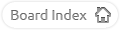You would need to use a panel button rather than a task manager Launcher:
Right click on Firefox in the menu and select Add to Panel.
Task Manager and Expanding Icons Task Manager Launchers expand the Icon into a Task Manager instance.
Icons-only Task Manager leaves the launcher icons unexpanded but still works the same way as a task manager instance would.
All of these stack the individual application instances or separate application windows.
To open a new instance of an application using an already used (expanded) launcher, you would need to right click on the Launcher (Firefox) in the task manager and select "Start New Instance".
Right click on Firefox in the menu and select Add to Panel.
Task Manager and Expanding Icons Task Manager Launchers expand the Icon into a Task Manager instance.
Icons-only Task Manager leaves the launcher icons unexpanded but still works the same way as a task manager instance would.
All of these stack the individual application instances or separate application windows.
To open a new instance of an application using an already used (expanded) launcher, you would need to right click on the Launcher (Firefox) in the task manager and select "Start New Instance".